FES (Further Education Statistics) enables you to record data for learners and courses that is required by the Scottish Funding Council. FES data is exported and submitted to the Scottish Funding Council in the required datasets of FES 1, FES 2, and FES 3. For more information, go to Scottish Funding Council.
FES data model
FES data is recorded in the Curriculum, Learner, and Enrolments modules of Central and Learner Details from Ontrack Staff Hub. For example, you can record most FES 1 data in the Curriculum module in Central. The FES data is recorded as follows:
- Curriculum
-
Curriculum FES data is recorded at either UI (Unit Instance) or UIO (Unit Instance Occurrence) level as follows:
-
UI for data that applies to the entire duration of the course. For example, the qualification of study.
-
UIO for data that applies to a specific unit instance. For example, the department or faculty.
-
-
Learner and enrolments
-
You can add the required learner and enrolment information in Central. For example, work placement data for a learner is recorded as part of the enrolment on a course with a work placement element.
-
Ontrack Staff Hub
-
You can add the required personal information for the learner on Ontrack Staff Hub. For example, to add the learner's SQA candidate number.
For more information on where FES data is recorded in Central and Ontrack Staff Hub, go to FES Data Mappings.
UI levels
FES data is organised into FES levels one, two, and three that are mapped to UI levels in reference data. Mapping FES levels to UI levels ensures that the FES data is correctly structured as part of a curriculum. For example, a course that is UI level one should be mapped to FES level one.
The table FES UI Levels shows an example of a course, year, and unit mapped to the appropriate FES levels.
| Code | Short Description | Long Description | UI Level | FES Level |
|---|---|---|---|---|
| COURSE | HND Course | Higher National Diploma Course | 1 | 1 |
| COURSEYR | HND Year | Higher National Diploma Year | 2 | 2 |
| COURSEUNIT | HND Unit | Higher National Diploma Unit | 3 | 3 |
Progress codes
Progress codes enable you to record student outcomes and programme element results that are required for FES returns. The progress codes in EBS are defined by Tribal, as the codes are used for multiple statutory returns. For example, some institutions are required to return data for HESA and FES. You can map the progress codes for each academic year to the specific codes required for that years FES return in reference data.
The table Progress codes shows an example of student outcomes and programme element results mapped to the achieved and withdrawal progress codes.
| FES field | FES code | Progress code in EBS |
|---|---|---|
| Student outcome | 08 (Completed programme / course student assessed and successful) | Achieved |
| Programme element result | 11 (Withdrawn from programme element) | Withdraw |
FES processing
Process FES in Ontrack Staff Hub to create the output files required for the SFC (Scottish Funding Council). For example, to create the required output files for the first quarter return for the 2025 to 2026 funding year as shown in the image below.
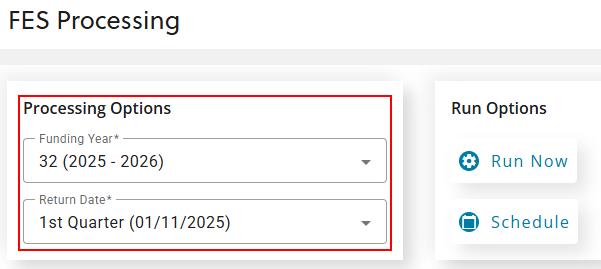
You can create the output files by selecting run now, or schedule the creation of the output files for the required funding year and return date. An EBS workflow, 1225: Generate FES Return, runs to create the output files. FES output files are created for each FES level, that is the .zip file created contains three .dat files for FES 1, FES 2, and FES 3 returns data. Note that the workflow may take some time to complete depending on the amount of data in a particular return.
Once the output files are created, the files can be downloaded as a .zip file in the processing history section, as shown in the image below.
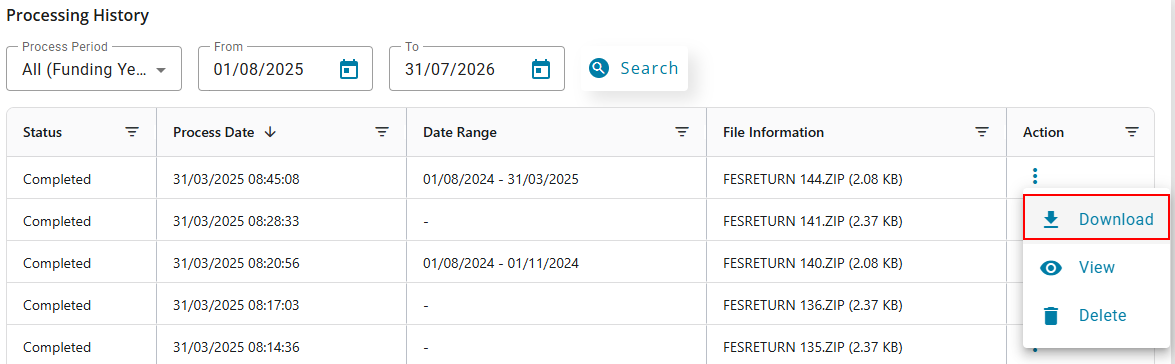
Note that you can also search and filter the processing history to find output files for specific time periods, processing dates, and so on. The downloaded output files must then be submitted to the SFC using their online portal.