To add a pastoral form message to send:
-
Click the Add new pastoral form entry button.
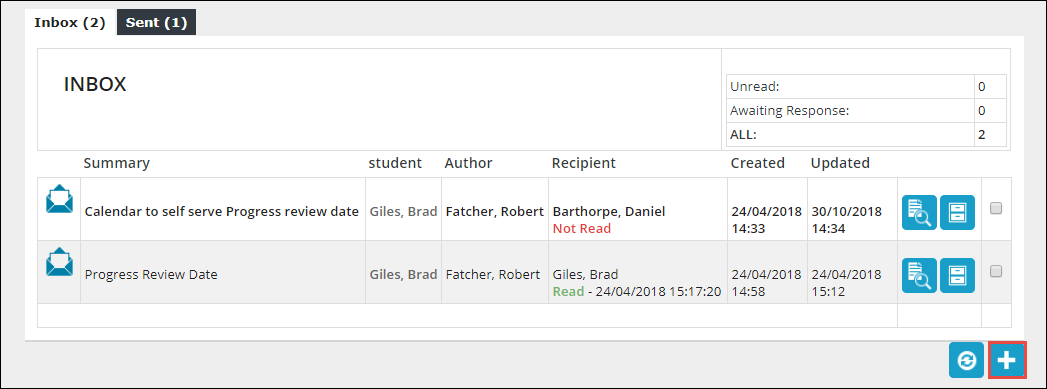
The Add Pastoral Form Entry window is displayed.

-
In the Form field, select the required pastoral form template to use from the drop-down list.
A blank pastoral form is displayed, with the fields that are available based on the configuration of the selected pastoral form template.
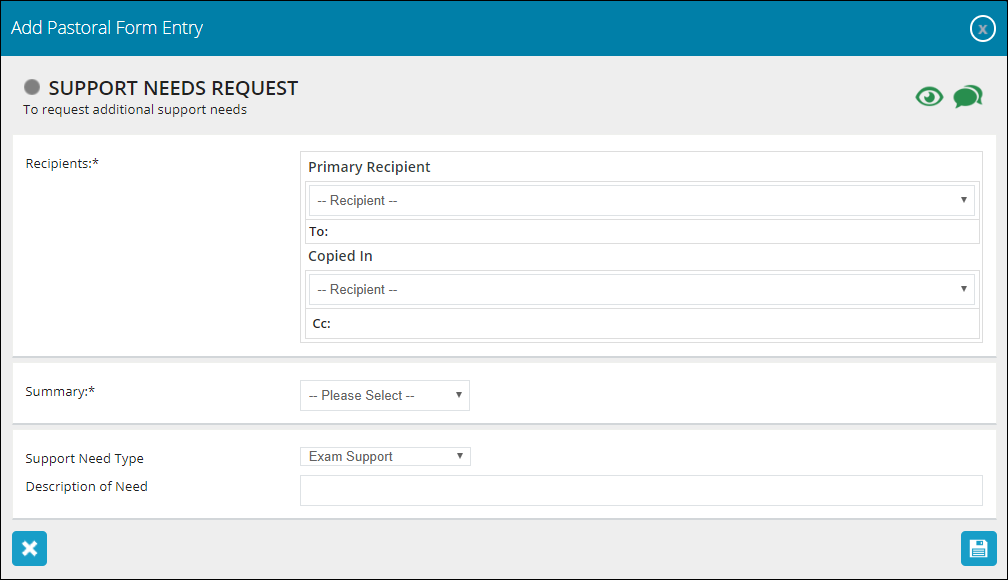
Note: The icons displayed in the top right-hand corner of the window indicate whether you can view or respond to a message and if notifications are sent, which depends on the configuration of the selected pastoral form template. Hover the cursor over an icon to view a tooltip.
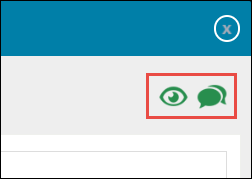
The fields that can be displayed for a pastoral form are described in the following table.
| This field | Holds this information... |
|---|---|
| Primary Recipient | The primary recipient of the pastoral form message. Select a primary recipient from the Recipient drop-down list. |
| Copied In | The staff members to copy in for the pastoral form message. Select a recipient from the Recipient drop-down list. |
| Summary | A summary of the message. |
| Message | The message content. |
| Support Need Type | The type of support required. |
| Description of Need | A description of the support required. |
| Provide details of concern | Details of the concern. |
| Made contact with | Any persons contacted. |
Note: Further text boxes can also be displayed at the bottom of the window depending on the configuration of the pastoral form template, where you can enter the required comments.
-
Click the Save button.

The pastoral form message is sent to the selected recipients. The message will also be displayed on the Sent tab.