The Duplicate Timetable functionality enables you to quickly reproduce a timetable using the event layout you have already created.
The process will replicate the timetable for the selected resource in a given session, for another resource of the same type in the same session. The resources applicable for timetable duplication are:
- Course
- Room
- Staff
The duplicated events will be created in the same week number(s), with the same days, start time and end times for the target resource.
You must have the EBS4Timetables licence to access the Duplicate Timetable functionality.
To duplicate a timetable:
-
Open the timetable you want to duplicate. See Open a Timetable for further information.
This must be a course, room or staff timetable.
For the purpose of this example, a course timetable is chosen as the resource. The same steps can be followed for the other resources.
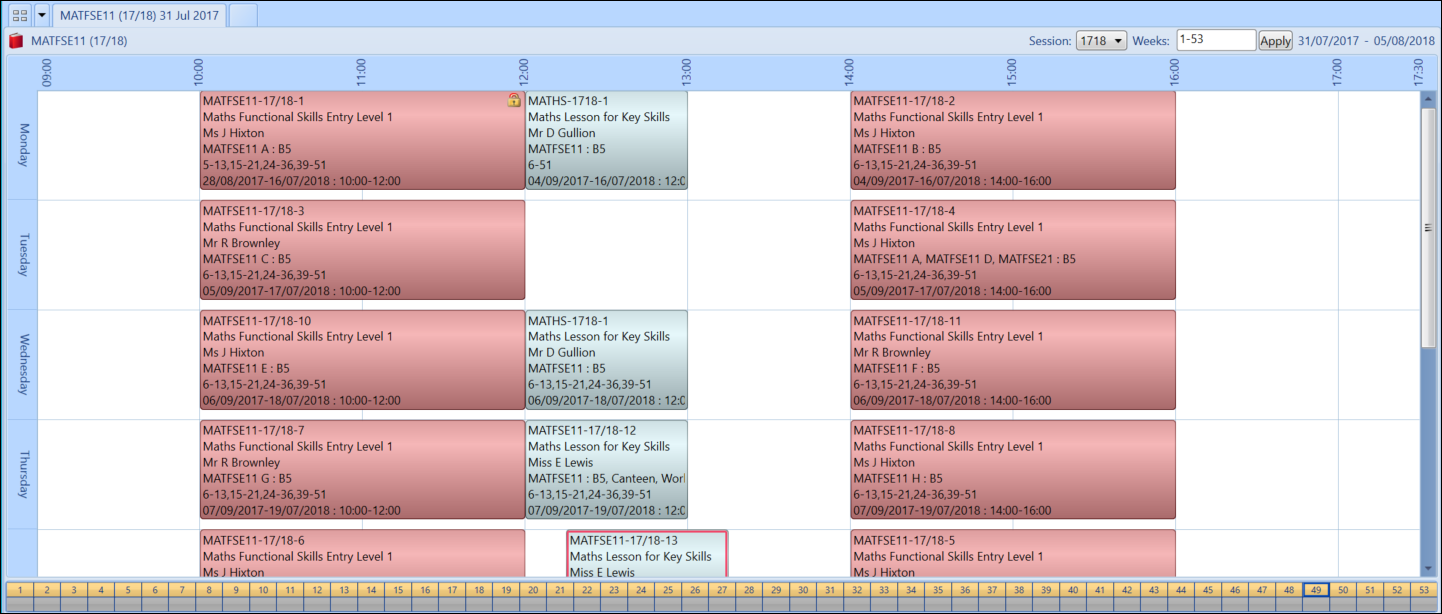
-
Select the Duplicate Timetable option from the Timetable menu.
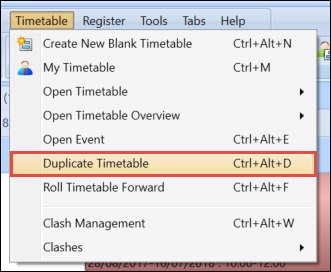
A search window will be opened, relevant to the type of timetable you are duplicating from (for example: if a course timetable is being duplicated then the Course Search window will be opened).
-
Use the search filters to search for the course which you want to duplicate to.
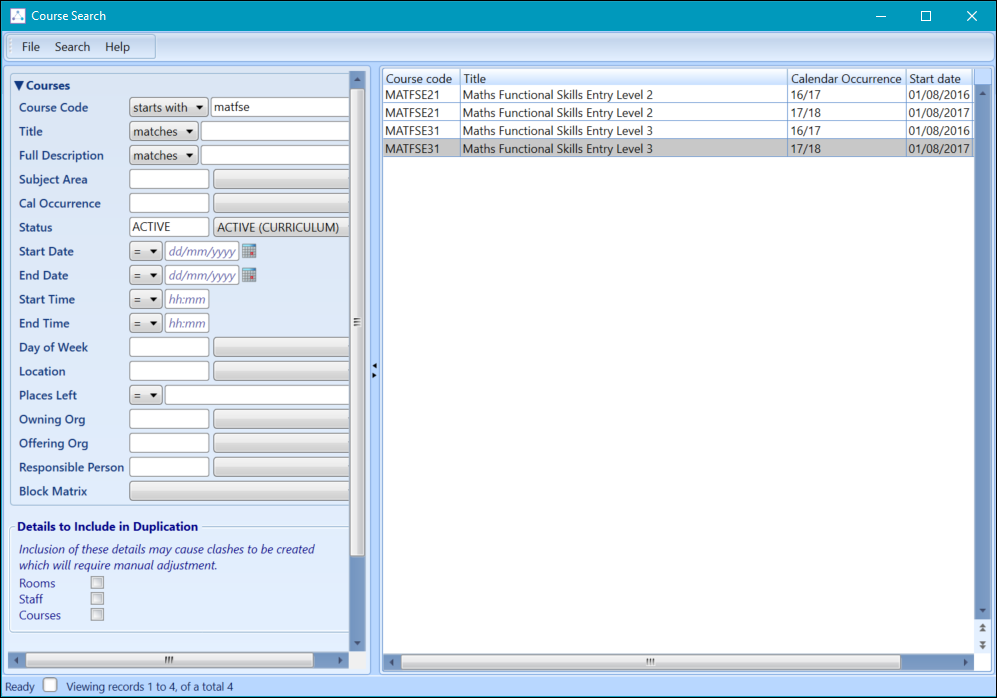
-
Select the details to include in the duplication process.
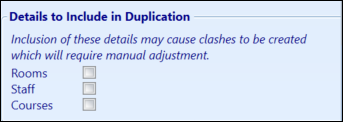
-
Double-click on the course you want to duplicate to in the search results list.

When duplicating a course timetable, the chosen course must be in the same calendar occurrence and on the same timetable session as the course you are duplicating from.
On selecting the course, a window will be opened displaying the number of events that will be copied.
-
Click Proceed with this change to begin the duplication process.
Clicking Do not proceed with this change will cancel the duplication process.
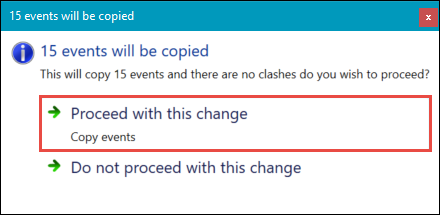
The duplication process will respect the Allow Clashes institution setting, and this setting can affect the process completing.
If the Allow Clashes institution setting is set to Y and the duplicated timetable would result in clashes, then a window will be displayed displaying showing any potential clashes. See Allow Clashes for further information.
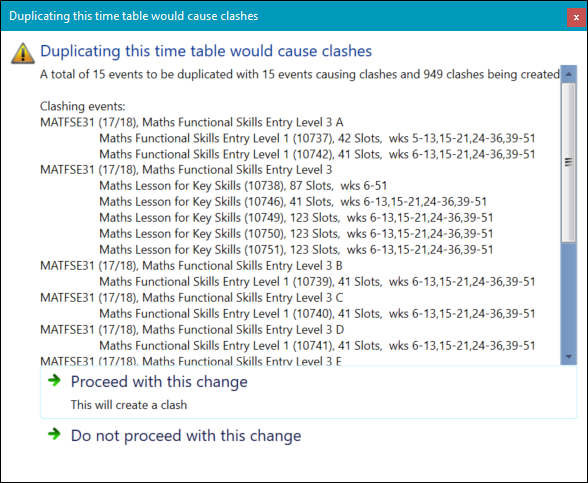
You can then decide whether or not you want to go ahead with the process.
If the Allow Clashes institution setting is set to N and the duplicated timetable would result in clashes, then the process cannot complete. See Allow Clashes for further information. A window will be displayed prompting you to discard the changes.
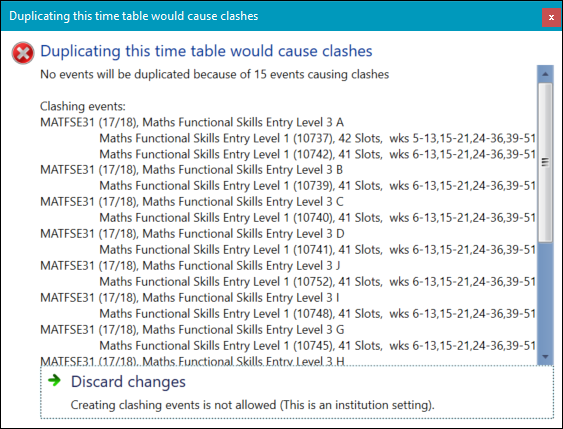
When the duplication process has completed, the new timetable will open in a new tab.
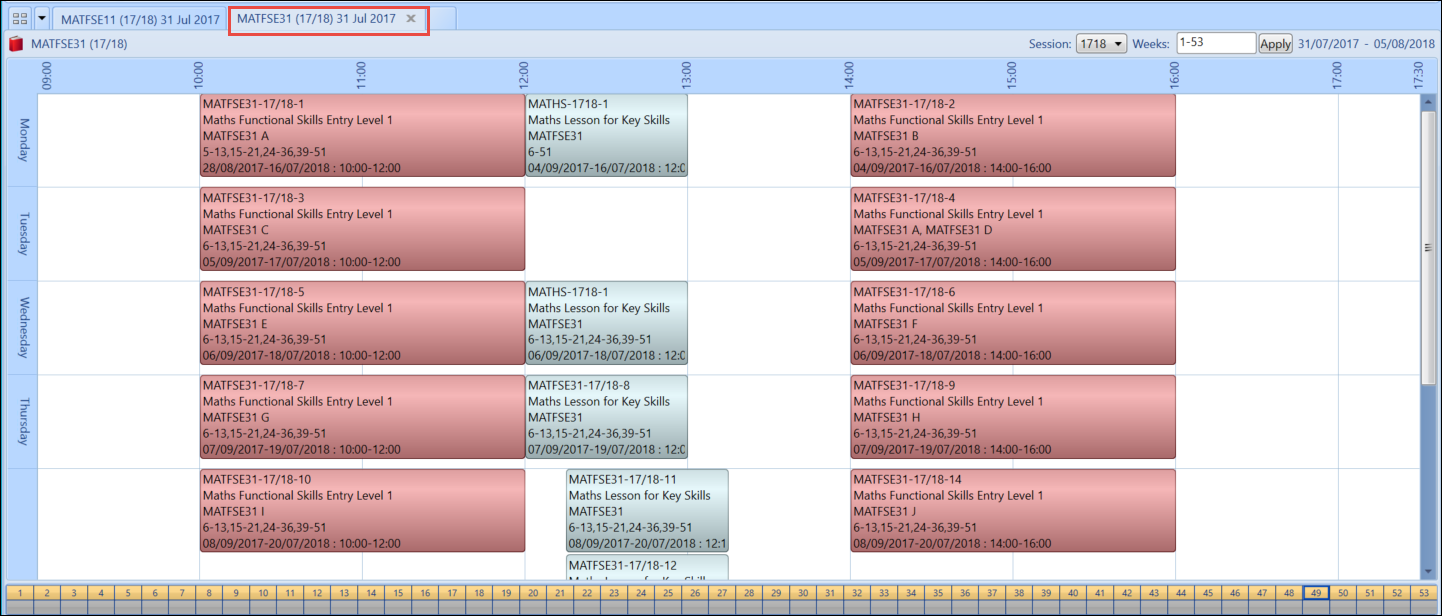
On completion of the duplication process, the Enrolment to Registers process is automatically run for the new timetable to ensure the relevant learners are added to the events.