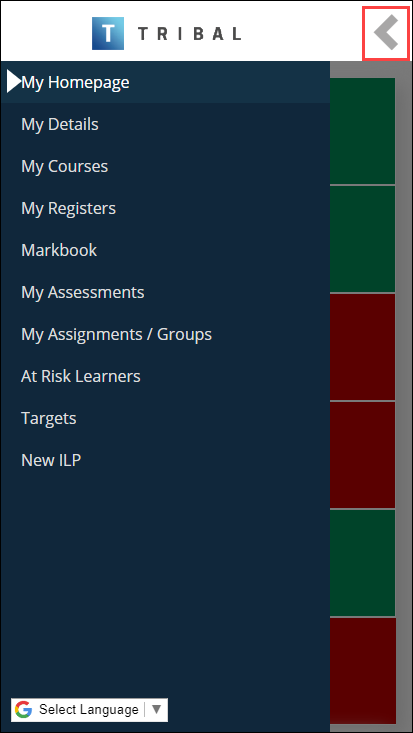When you have started Ontrack Staff Hub and the system has authenticated the user details, the Ontrack Staff Hub Homepage is displayed.
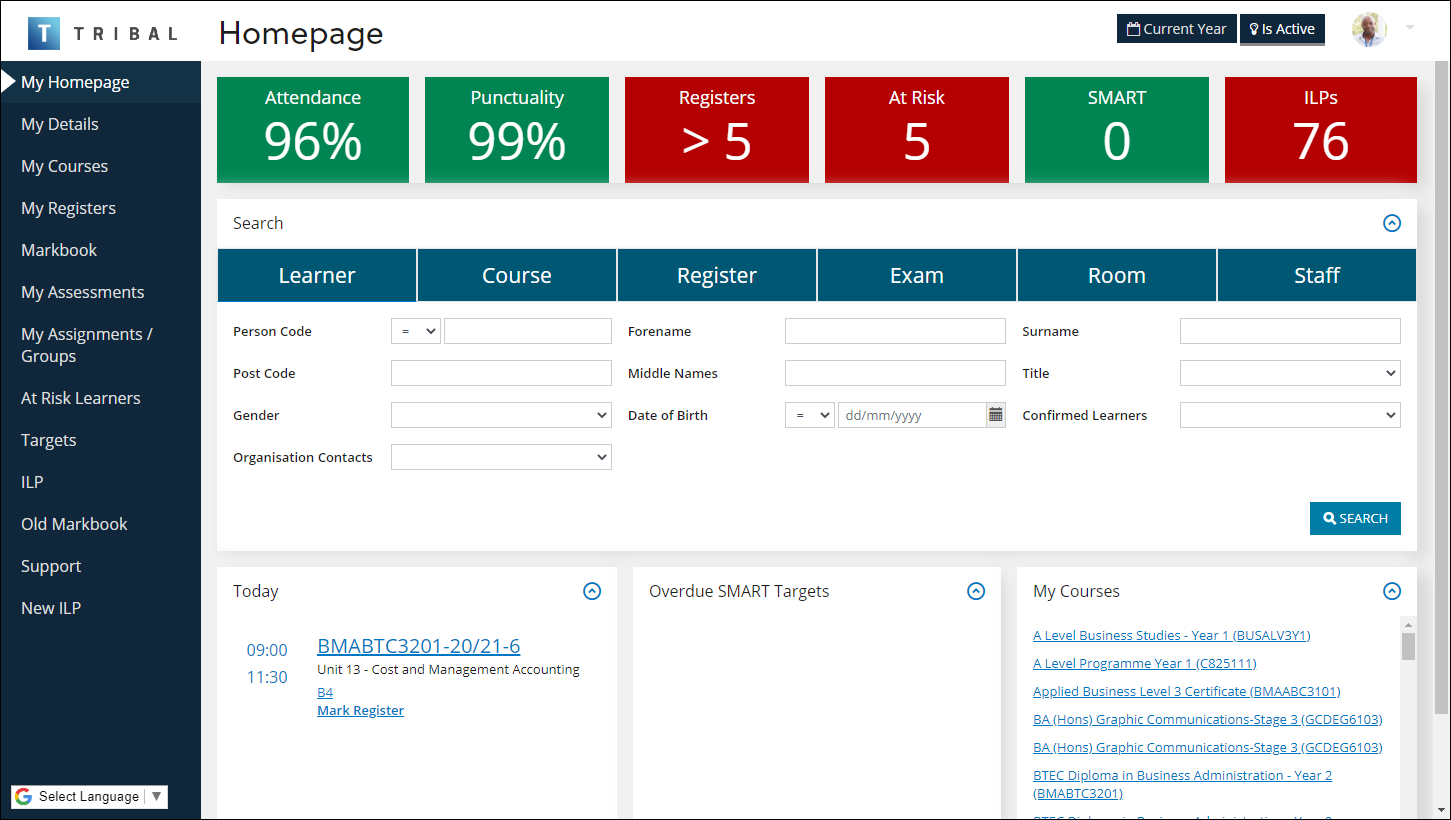
The following components are displayed on the Homepage:
If you access Ontrack Staff Hub from a mobile device (for example: tablet, smartphone, and so on), the pages in Ontrack Staff Hub are displayed differently depending on the screen size:
If you are using a device with a small to medium screen size, the navigation pane is minimised by default and can be expanded by tapping the icon in the top left-hand corner of the screen so you can then select the required option.
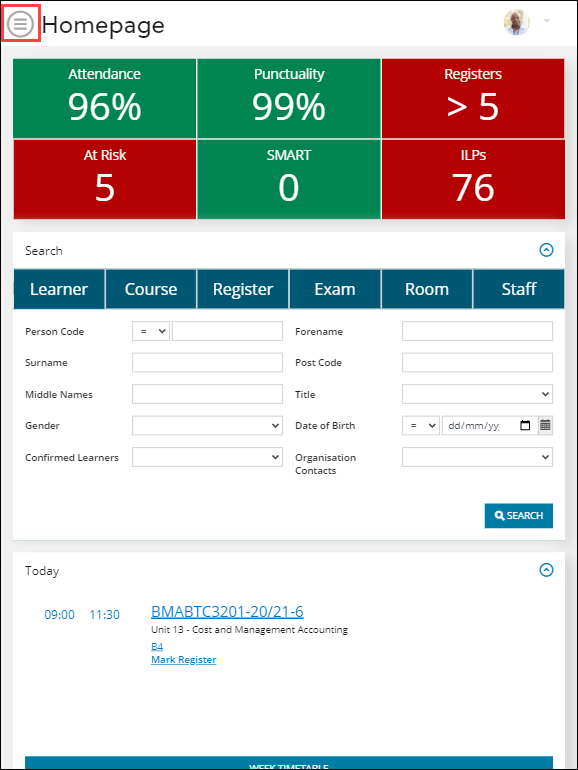
You may need to swipe down the screen to view all the available information.
To minimise the navigation pane, tap the arrow button in the top-right hard corner of the screen.
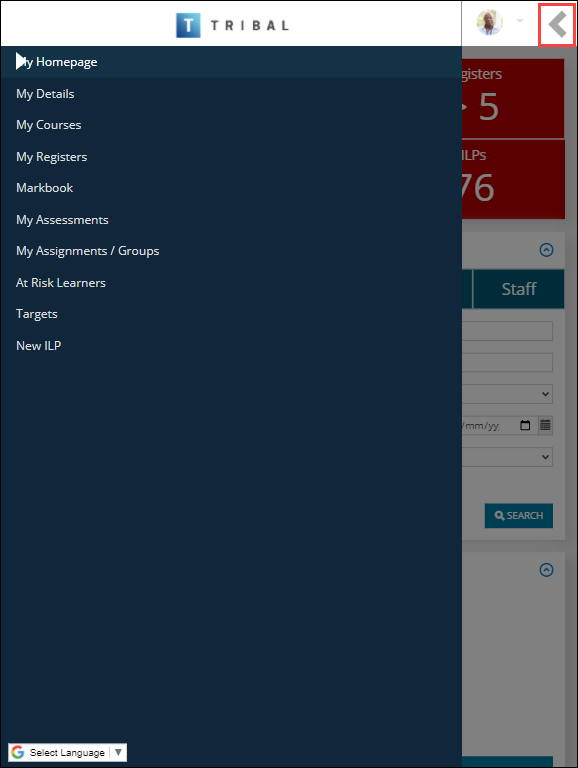
If you are using a device with an extra small screen size, the navigation pane and header options are minimised by default and can be expanded by tapping the appropriate icons in the top left-hand corner of the screen and top right-hand corner of the screen respectively, so you can then select the required option.
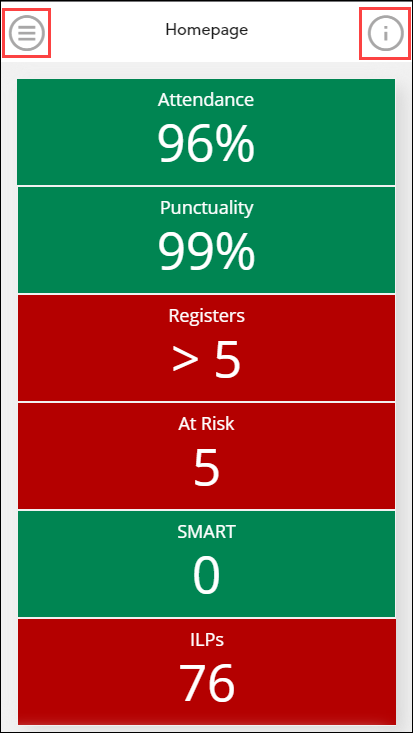
You may need to swipe down the screen to view all the available information.
To minimise either the navigation pane or header options, tap the arrow button in the top left-hand corner of the screen and top right-hand corner of the screen respectively.