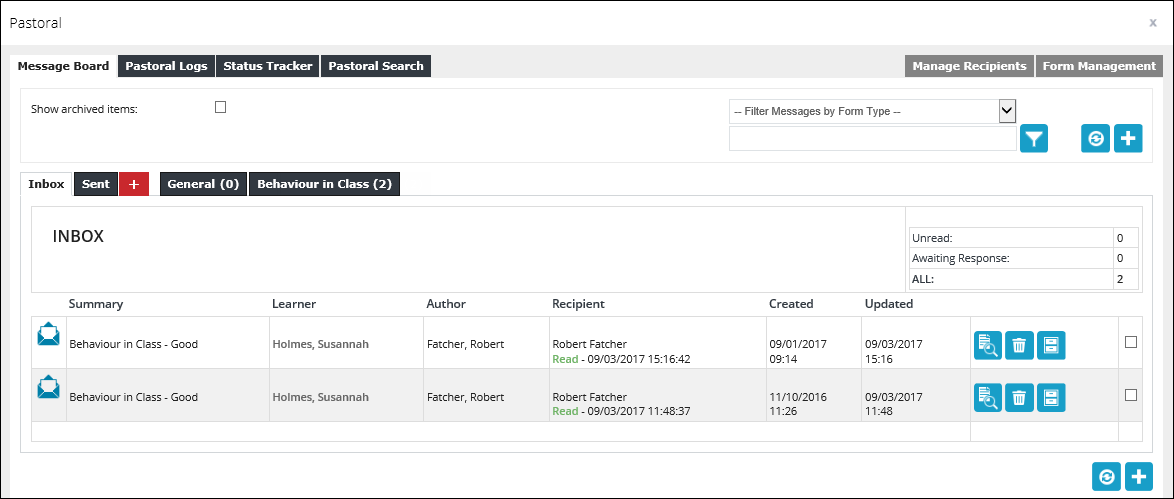This area of the screen displays the list of pages available to navigate to and from the Homepage. You can navigate to a page showing registers, your staff details, and assessments that you are linked to.
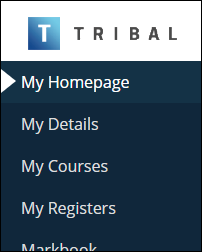
The following functionality is integrated in Ontrack Staff Hub and can be accessed from the navigation pane:
- My Assignments/Groups - the EBS4Markbook licence must be held to display this option
- At Risk Learners - the EBS4Pastoral licence must be held to display this option
- ILP - the EBS4ILP licence must be held to display this option
- Markbook and Old Markbook - the EBS4Markbook licence must be held to display these options
- Pastoral - the EBS4Pastoral licence must be held to display this option
As part of this integration, when installing Ontrack Staff Hub, they must be configured with matching authentication options (that is: Single Sign On). If these sites are installed with different authentication setup, it is necessary to install a second instance.
From the navigation pane, you can select:
Click the My Homepage option in the navigation pane to return back to the EBS Ontrack Hub Homepage.
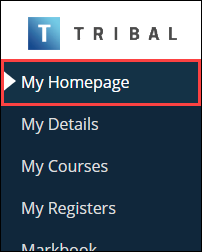
Click the My Details option in the navigation pane to view your staff details.
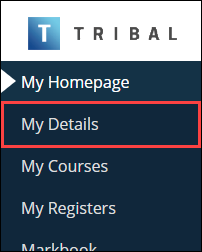
This will display the Staff Details page.
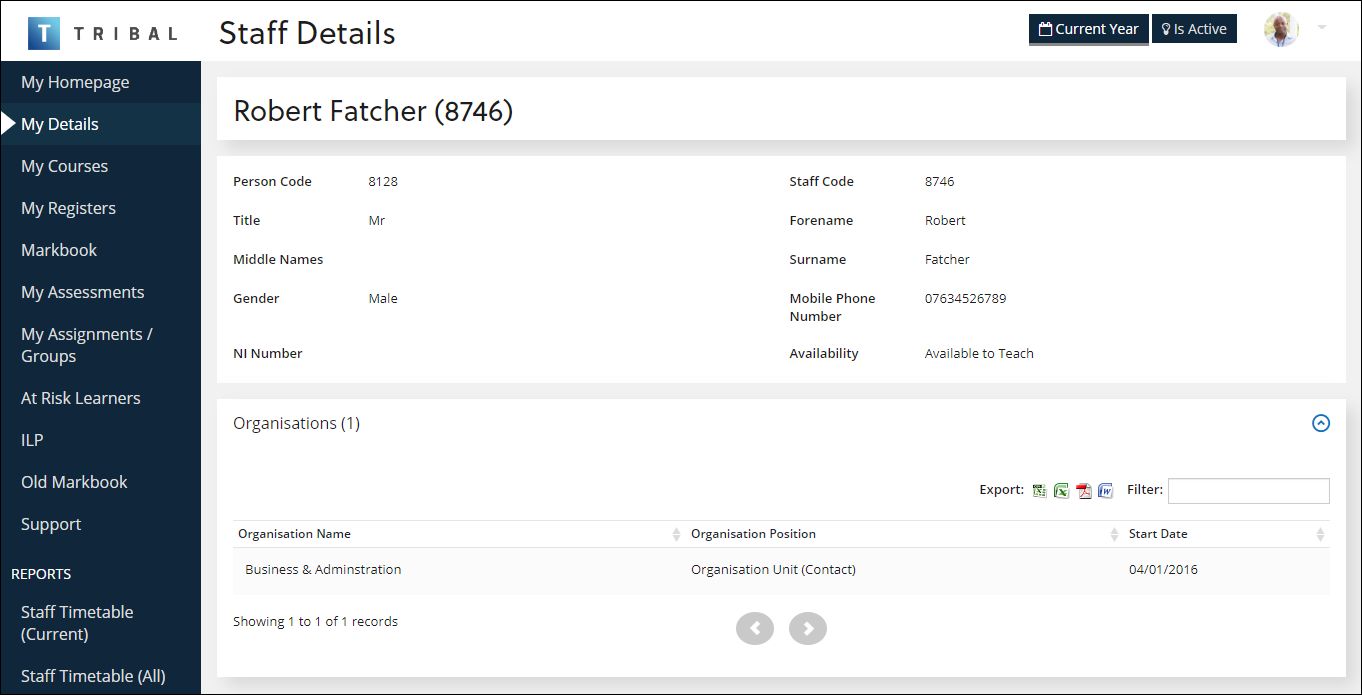
You cannot edit the details from this page. This must be done by your administrator.
When the My Details option is selected you can navigate to timetable reports using the available links in the Reports section of the navigation pane.
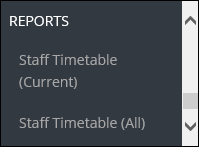
Click the My Registers option in the navigation pane to view learner eRegister records that you are linked to, and then select an eRegister to view the details, and mark the eRegister if necessary. Refer to Manage eRegisters for further information.
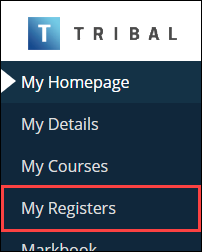
This will display the Staff Registers page.
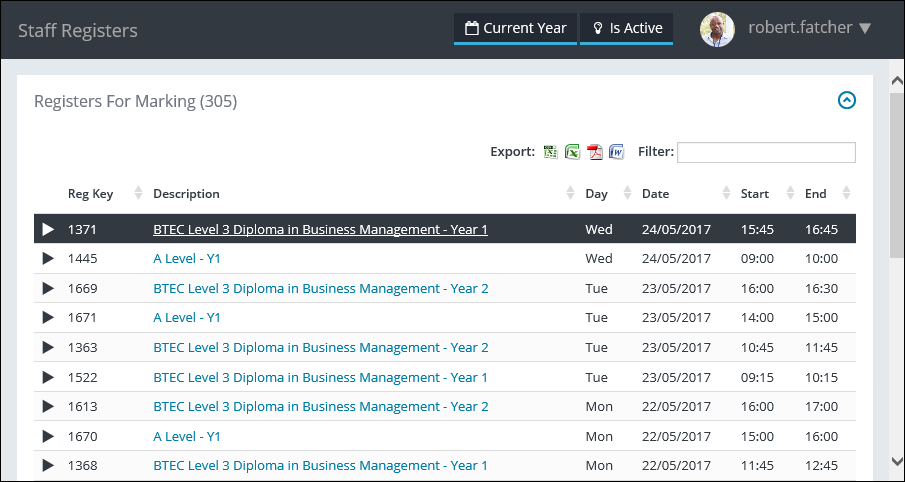
When the My Registers option is selected you can navigate to timetable reports using the available links in the Reports section of the navigation pane.
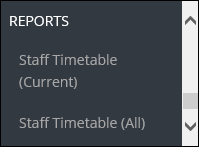
Click the My Assessments option in the navigation pane to view learner assessment records that you are linked to, and then select an assessment to view the details, and mark the assessment if necessary.
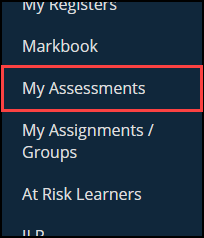
This will display the Assessments page.
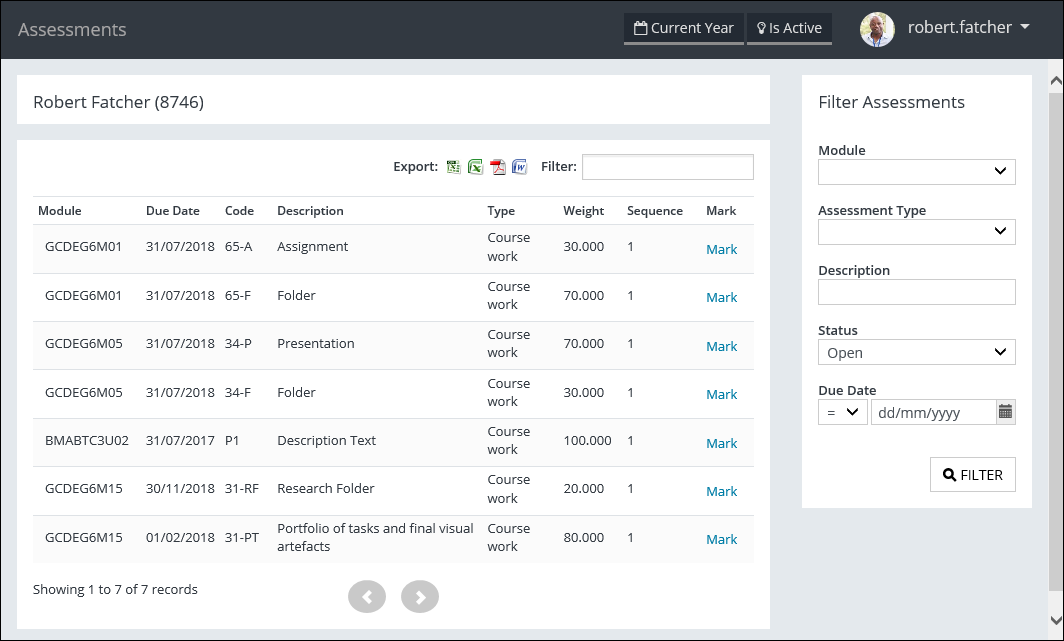
You can also filter any assessments displayed by entering the required criteria in the Filter Assessments pane on the right-hand side of the page.
Click the My Unconfirmed Assessments option in the navigation pane to view learner unconfirmed assessment records that you are linked to, and then select an assessment to view the details, and confirm the assessment if necessary.
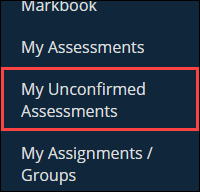
This will display the Unconfirmed Assessments page.
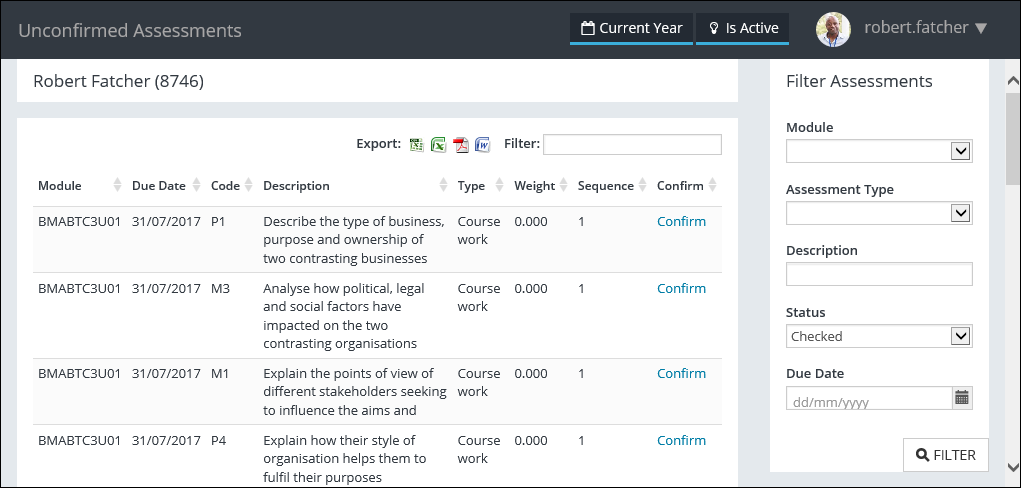
You can also filter any assessments displayed by entering the required criteria in the Filter Assessments pane on the right-hand side of the page.
Click the My Courses option in the navigation pane to view your courses.
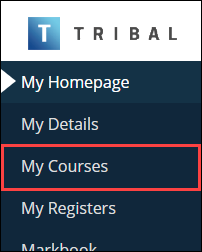
This will display the Staff Courses page.
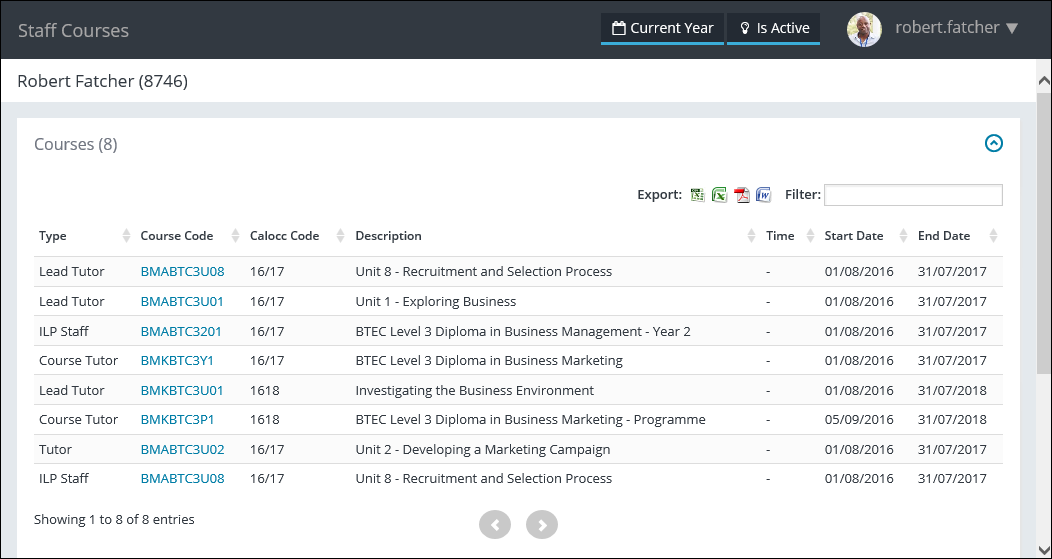
Any courses in planning the staff member is associated with are also displayed on this page.
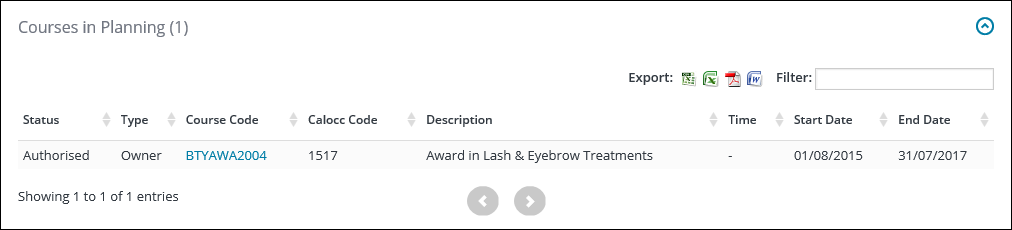
When the My Courses option is selected you can navigate to timetable reports using the available links in the Reports section of the navigation pane.
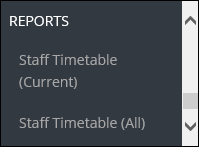
Click the My Assignments/Groups option in the navigation pane to view assignments and groups that you are linked to, and then select an assessment to view the details, and mark the assessment for a specific assignment/group if necessary.
The EBS4Markbook licence must be held to display this option.
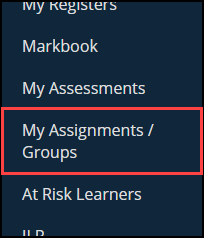
This will display a page listing all assignments/groups where you are linked to the assessments.
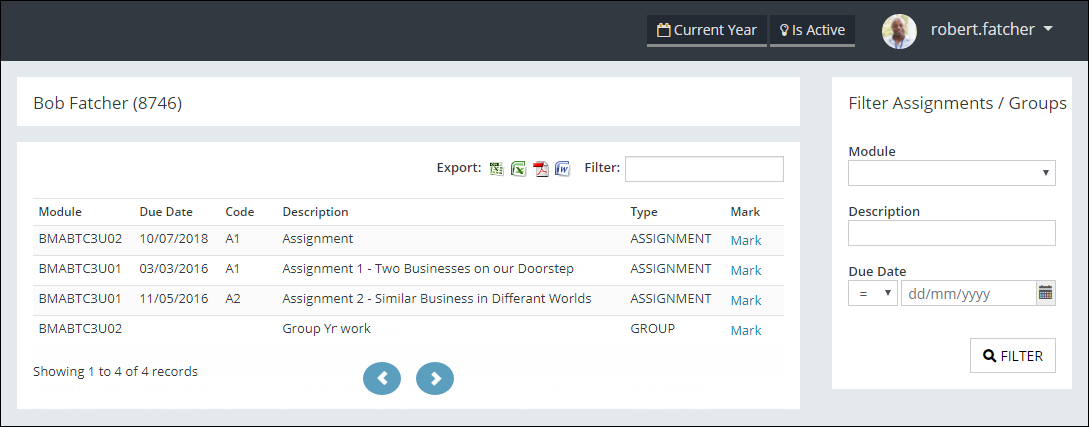
You can also filter any assignments/groups displayed by entering the required criteria in the Filter Asignments/Groups pane on the right-hand side of the page.
Click the Markbook option in the navigation pane to mark assessment results for programme units that you are associated with.
The EBS4Markbook licence must be held to display this option.
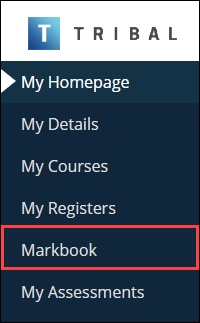
This will display the Markbook screen.
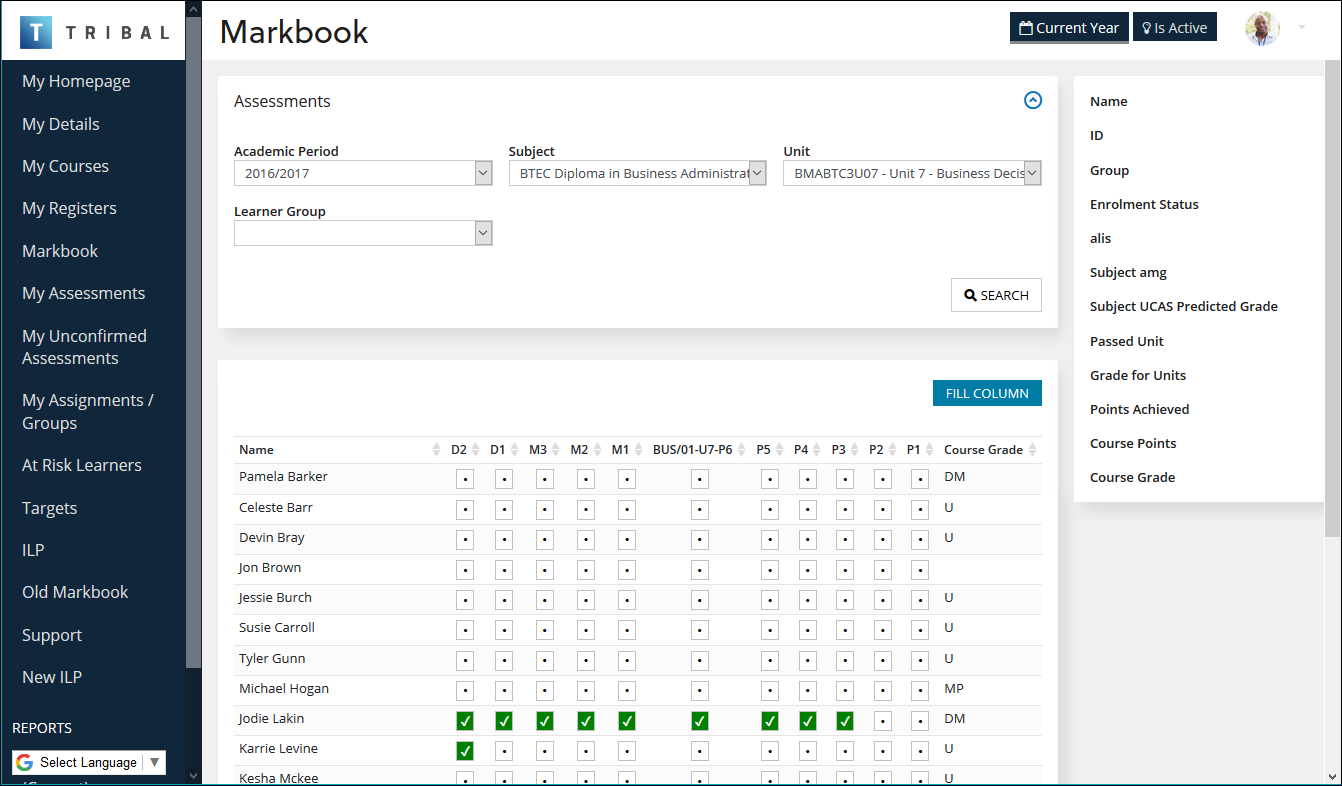
Refer to Use Markbook for further information.
Click the At Risk Learners option in the navigation pane to view at risk learners.
The EBS4Pastoral licence must be held to display this option.

This will display the At Risk Learners page (this can also be accessed from the At Risk KPIs on the Homepage).
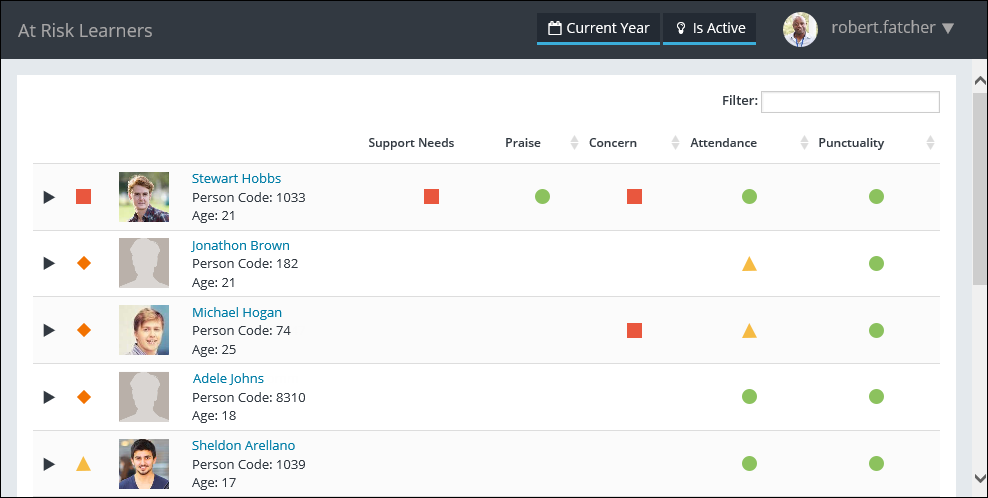
When you click an indicator in the At Risk Learners grid, you will be automatically navigated to the corresponding section in Ontrack Staff Hub (for example: clicking an indicator in the Attendance column will navigate to the Learner Attendance page for the selected learner).
When the At Risk Learners option is selected you can navigate to timetable reports using the available links in the Reports section of the navigation pane.
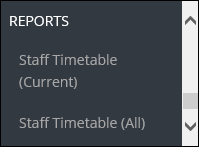
Click the ILP option in the navigation pane to view teacher subject evaluations and tutor evaluations and associated learners with ILPs.
The EBS4ILP licence must be held to display this option.
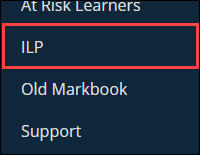
This will display the ILP window.
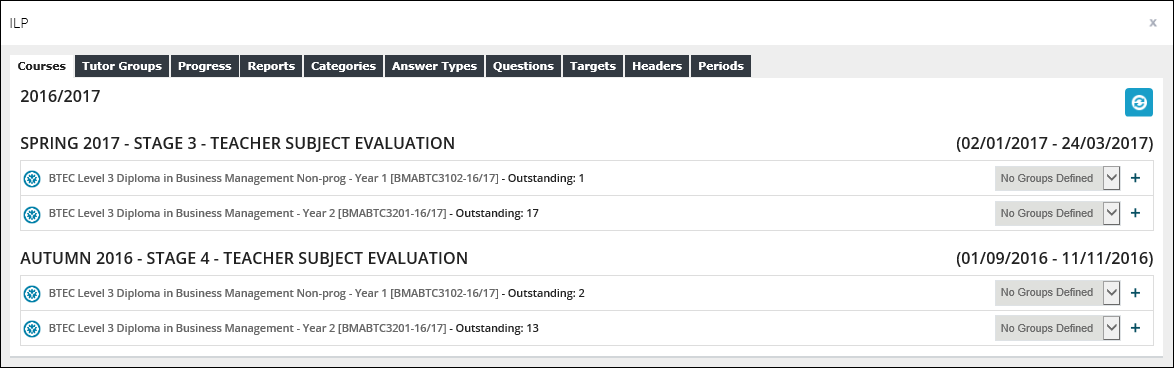
Click the Old Markbook option in the navigation pane to mark assessment results for programme units that you are associated with. The new version of Markbook can be accessed by clicking the Markbook option.
The EBS4Markbook licence must be held to display this option.
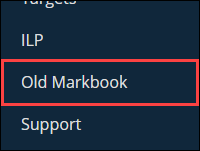
This will display the Markbook window.
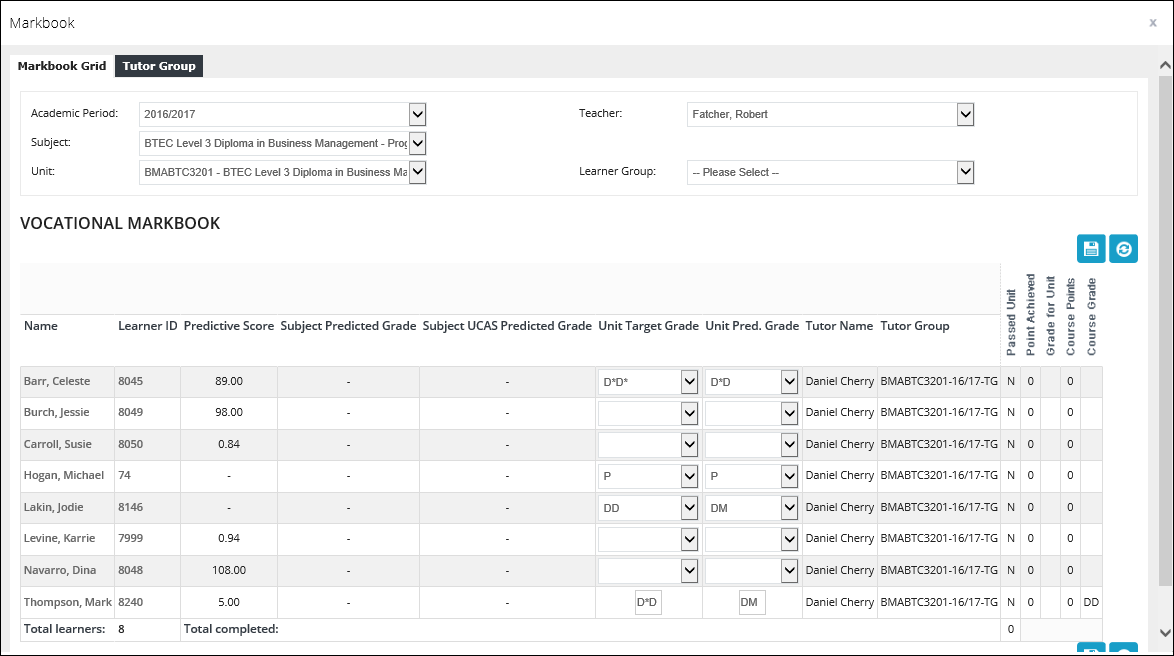
Refer to Use the Markbook Module as a Staff Member for further information.
Click the Support option in the navigation pane to manage pastoral form messages, view pastoral logs and statuses for learners, and search for learner pastoral records.
The EBS4Pastoral licence must be held to display this option.
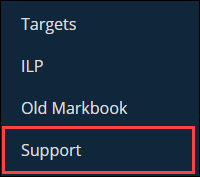
This will display the Pastoral window.